Windows XP
Built-in client for wireless network in Windows XP
This guide is intended for the existing client for wireless network. Which most users does. If the windows below does not look like on your PC, try to take a look at the guide further down on this page.
Look for the small computer icon at the task bar and double click.
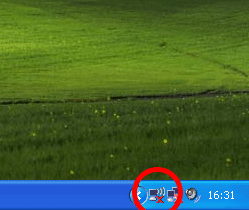
A new window opens, called Wireless Network Connection
Click on the link next to the icon of a star in the menu on the left.
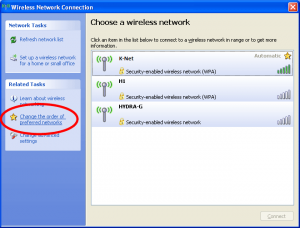
A new window opens, called Wireless Network Connection Properties.
Click the Add button.
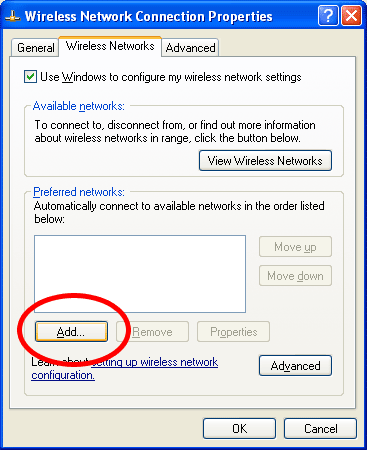
Another window opens, called Wireless network properties.
Set the properties as shown in the picture below.
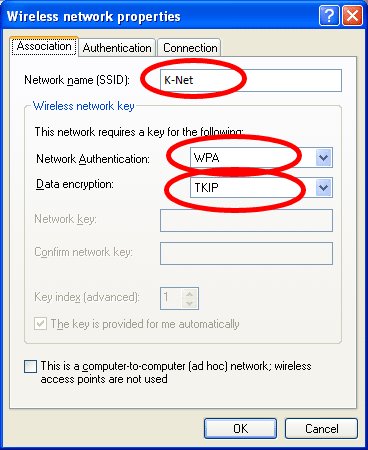
Change the tab to the next on called Authentication.
Set the properties as shown in the picture below.
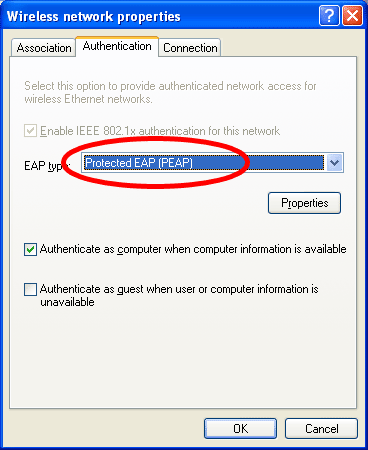
Click then on Properties and a new window opens.
Set a mark in the field shown in the picture below.
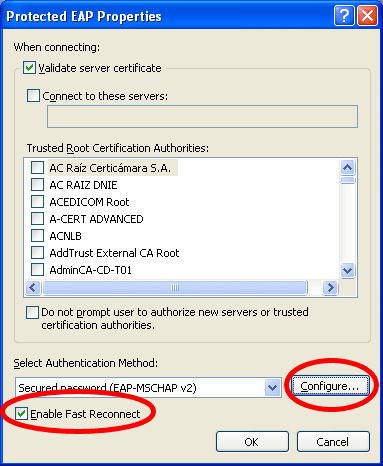
A new window opens.
Remove the mark shown in the picture below.
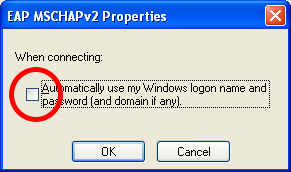
Click then on OK in all open windows one by one.
Avoid clicking Connect in the first window.
The balloon shown below should pop up from the taskbar.
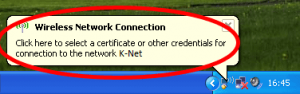
Click on the balloon and a new window pops up.
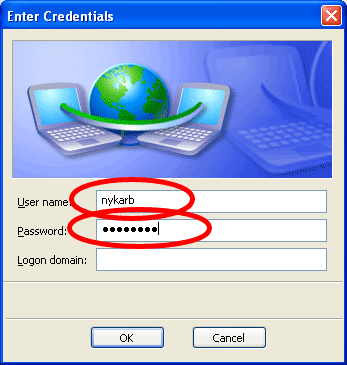
Fill out the window shown above with your username and password.
Leave the field Domain blank.
Then this balloon should shown from your taskbar.
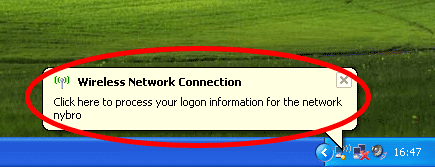
Click on the balloon and a new window pops up.
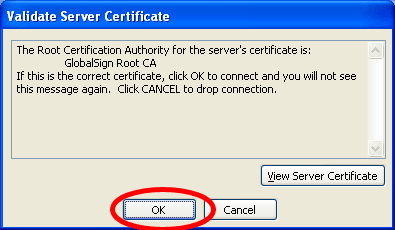
Click OK.
Should there by now still be any problems you are welcome to contact us in our office hours or via mail.
